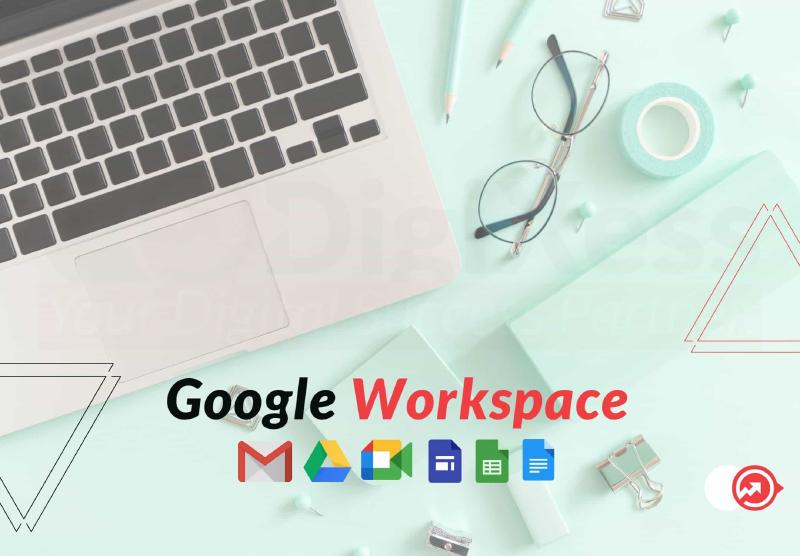Google keeps changing their procedure, so please note the article was last updated on 16 Oct 2022.
In this article, we will learn the steps to sign up for a Google Workspace Account for your Business with domain. You will also verify your domain and add MX Records to activate Gmail.
- Open a web browser in incognito or private mode. Click on Supported browsers for Google Workspace for more detail.
- Go to the Google Workspace pricing
- Click on Get Started on the plan you want to sign up for or Start Trial in the top right corner if available. For this article, we have chosen Business Standard. Get 10% Off by using the below coupons:
- Google Workspace Business Starter Plan: 6AHDEQLMXG4J7UK
- Google Workspace Business Standard Plan: NA3EAAL7APRRYY6
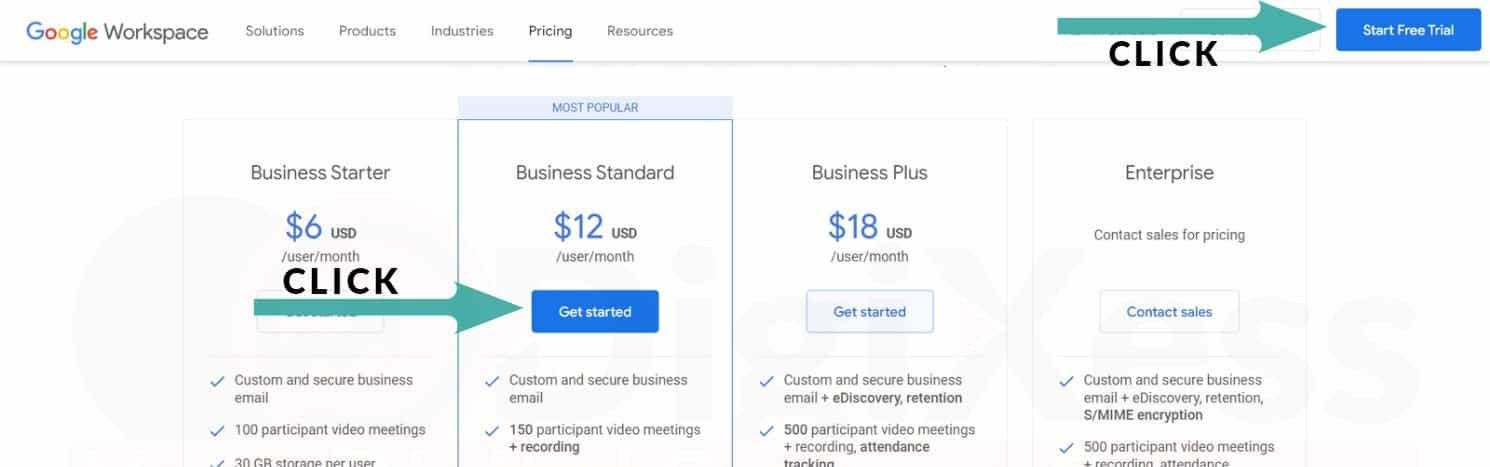
- On Sign up page, fill in the following details and click on Next
- Business Name - Enter your official business Name
- Number of Employees - Select the employees currently employed.
- Region - Select the country where the organization exists. Remember, once you select the country, you might be unable to change it later. Click on Google Workspace Data regions for more information on regions and how to choose them.
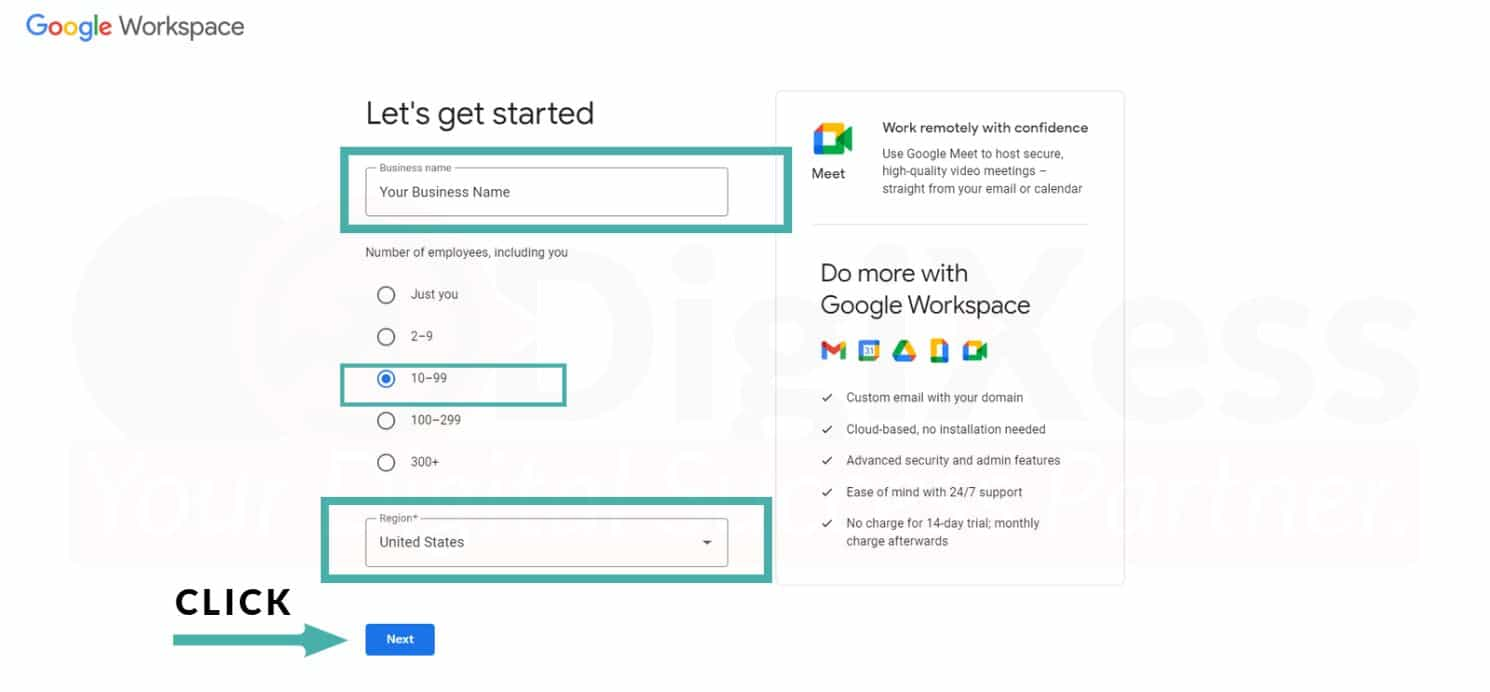
- At the next screen, enter the administrator information such as:
- First name- Enter your first name
- Surname- Enter your last name
- Current email address - Enter the valid email address you can access; it need not be a work email address.
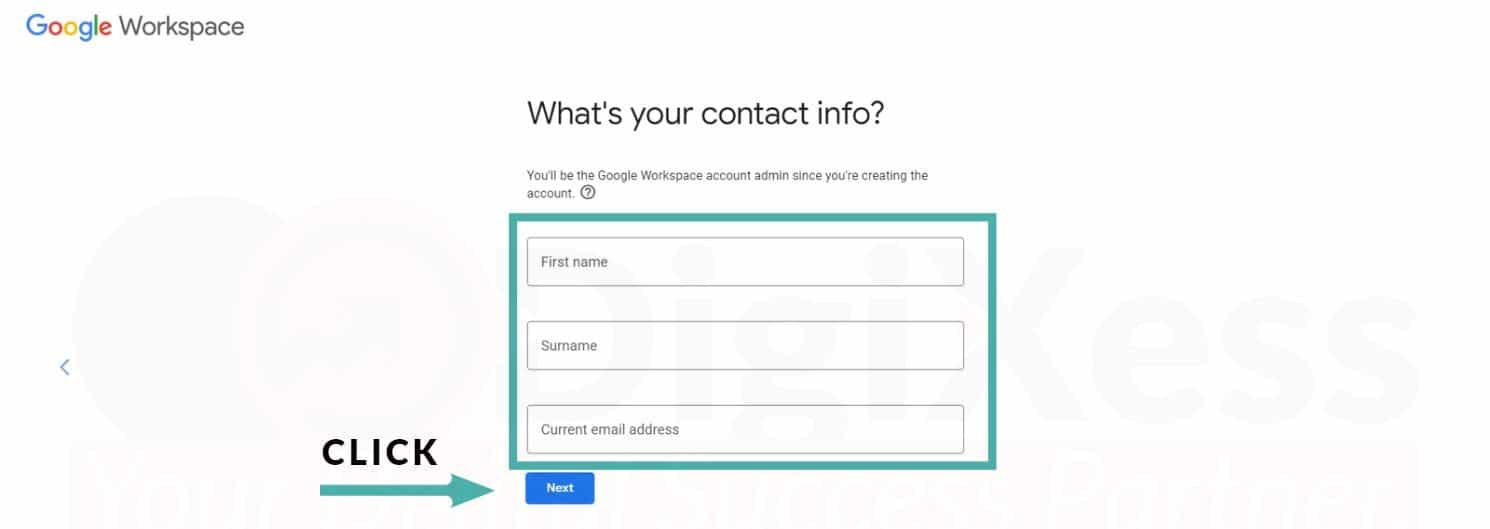
- Click NEXT. This takes you to the screen to choose the domain.
If you don't have a domain, follow the below steps.
- Click on No, I need One.

- Enter your desired domain name at the domain search screen, click on the search icon or press enter on the keyboard. Google will now check to see if that domain is registered or not.
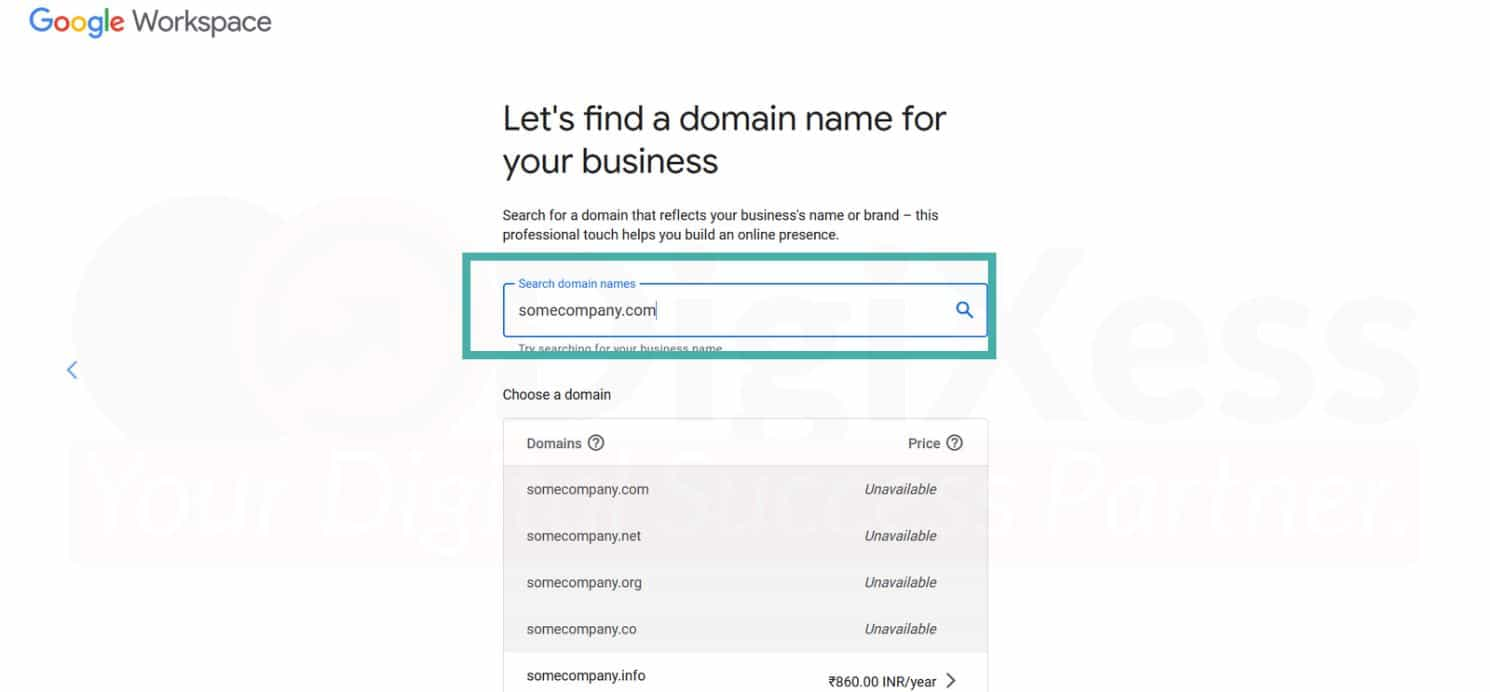
- After choosing the domain, click on Next.
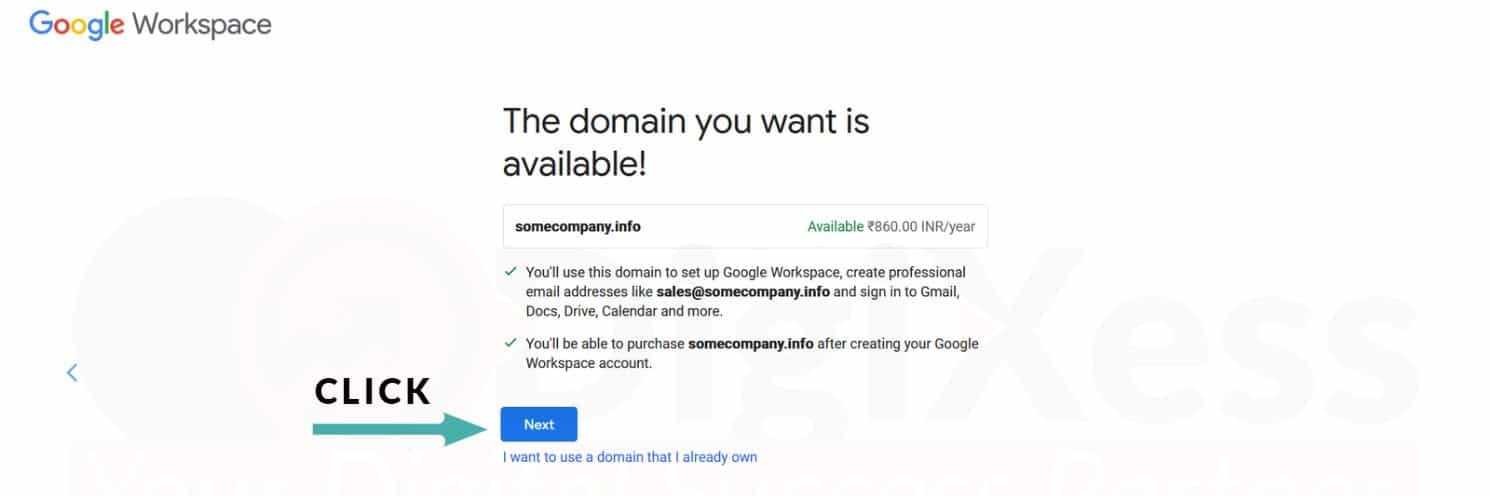
- At the domain registration page, enter the domain owner's address (Usually a business address) and Phone number and click NEXT.
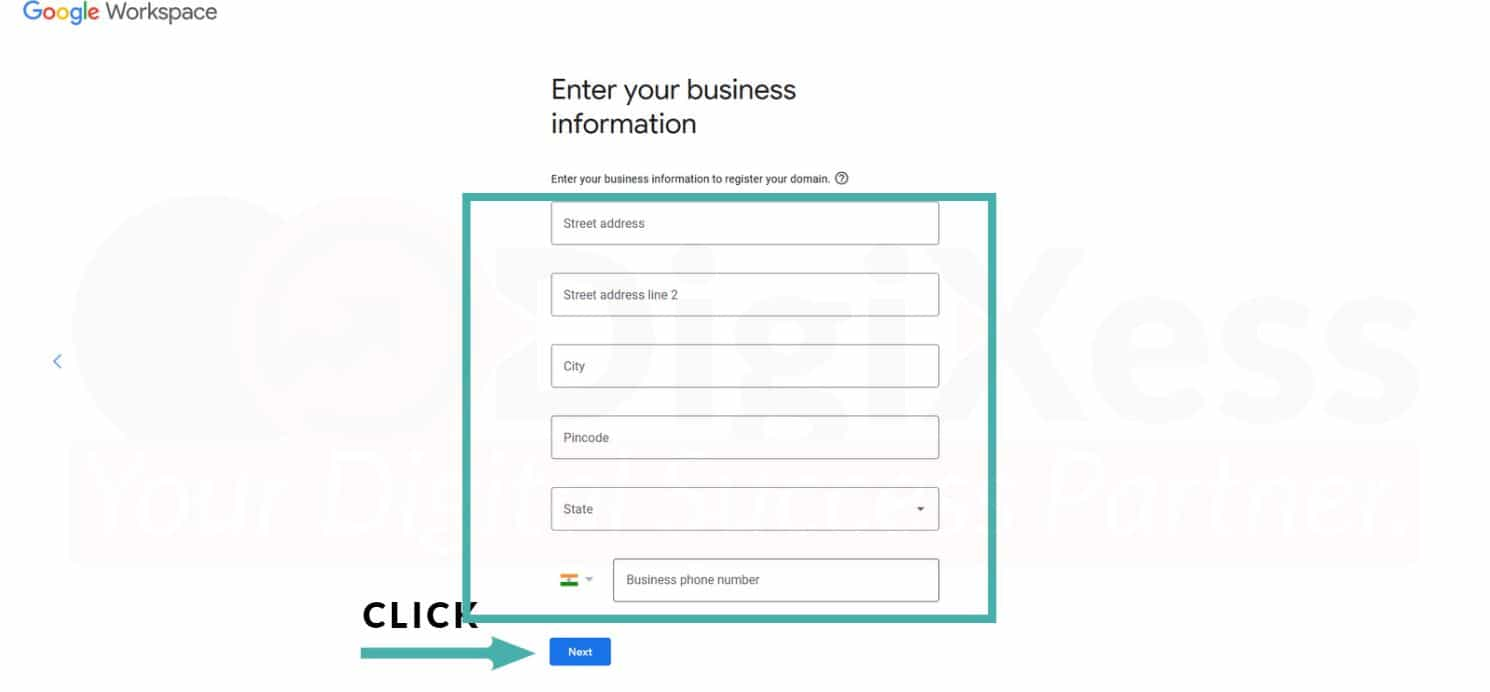
- Here you can choose whether you want to receive occasional emails from Google.
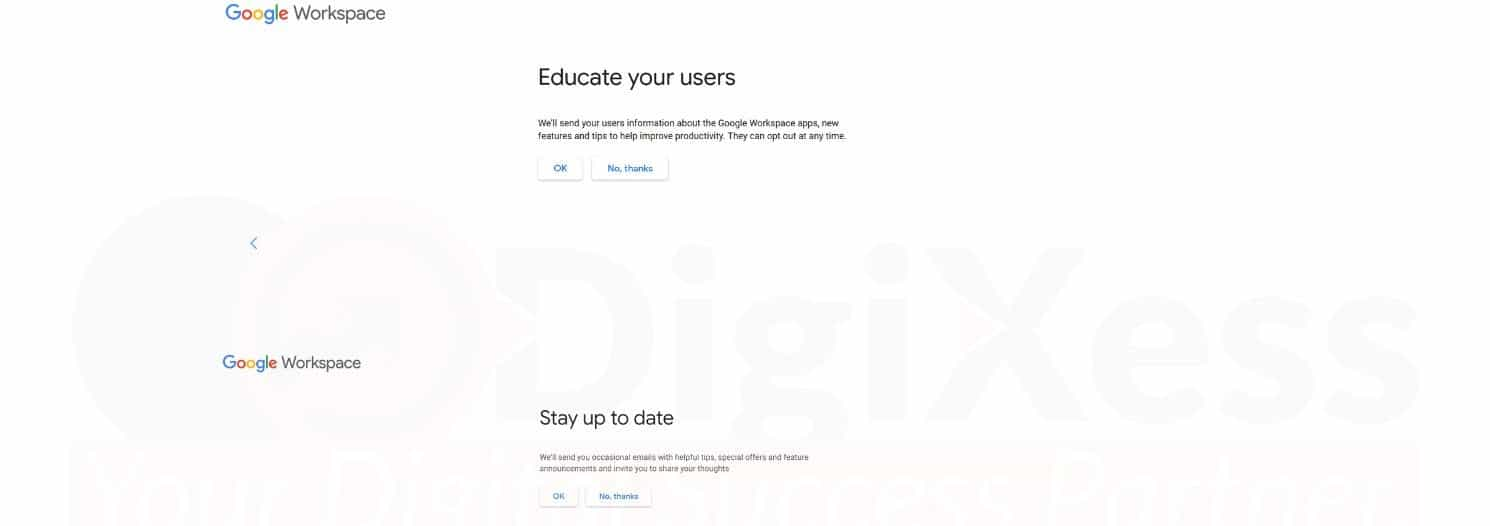
- Once you make these choices, you must now create a Google Workspace administrator account with with an email address, e.g. admin@yourdomain and a password, and tick the I’m not a robot box. Click Agree and Continue.
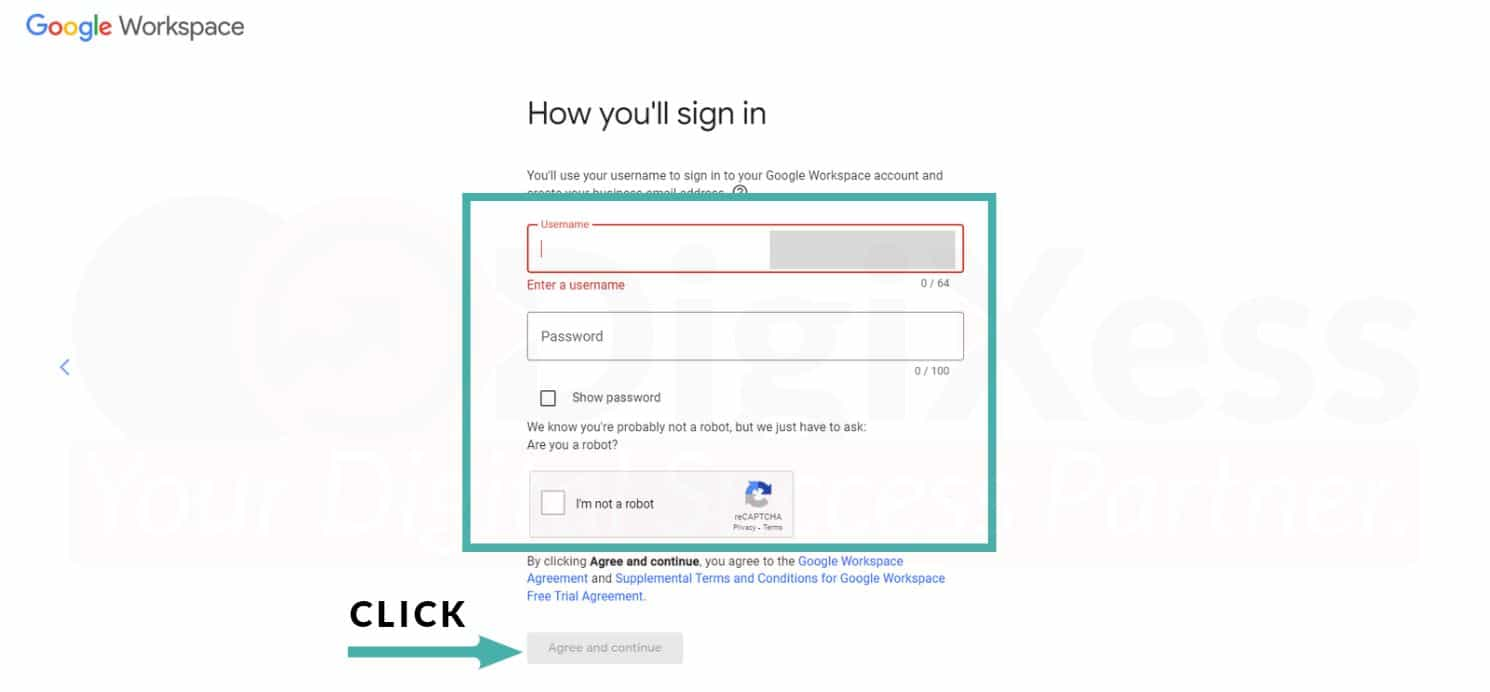
- Review your payment plan, and click NEXT. In a few next few steps, you will be asked to make a payment.
- The next screen will indicate that a Your Google Workspace account has been created. From here, click Continue to admin console or Continue to setup.
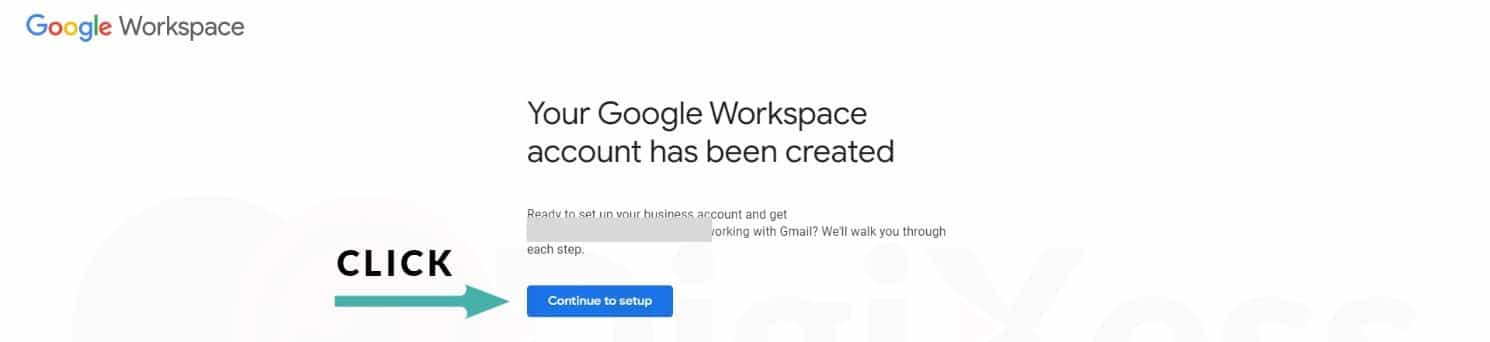
- You will receive three email notifications to inform you that your account is ready to use.
- You may also receive an email from your domain registrar asking you to verify your email address. Please follow steps detailed in email.
Note:
If you already have a domain, follow the below steps.
- Click on Yes, I have one that I can use.
- At the domain setup screen, add your domain and click on Next.
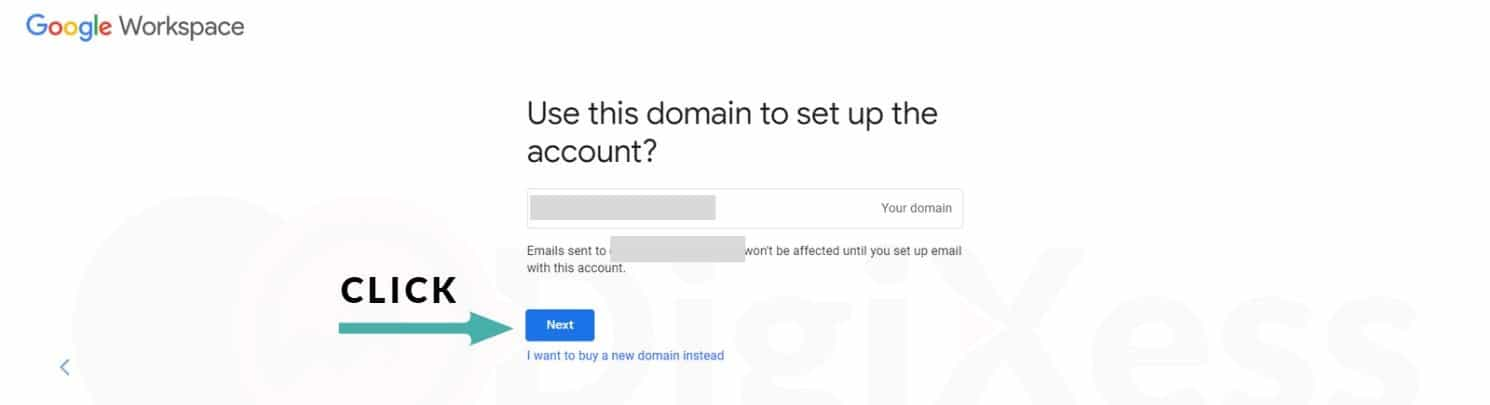
- Here you can choose whether you want to receive occasional emails from Google.
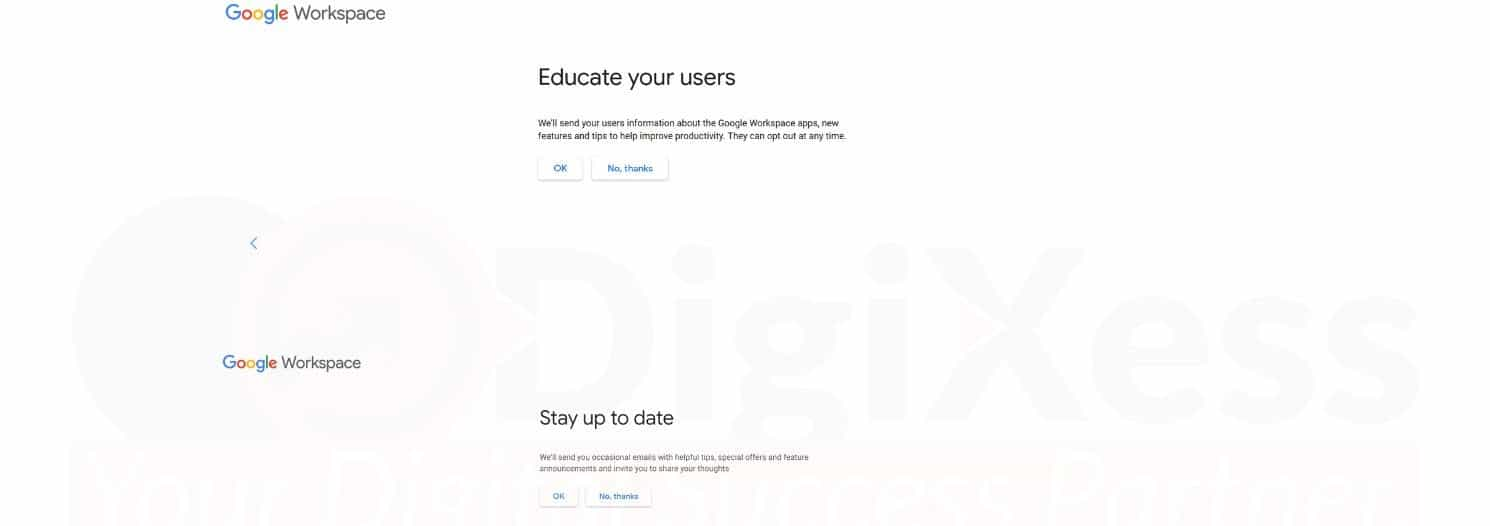
- Once you make these choices, you must now create a Google Workspace administrator account with an email address, e.g. admin@yourdomain and a password, and tick the I’m not a robot box. Click Agree and Continue.
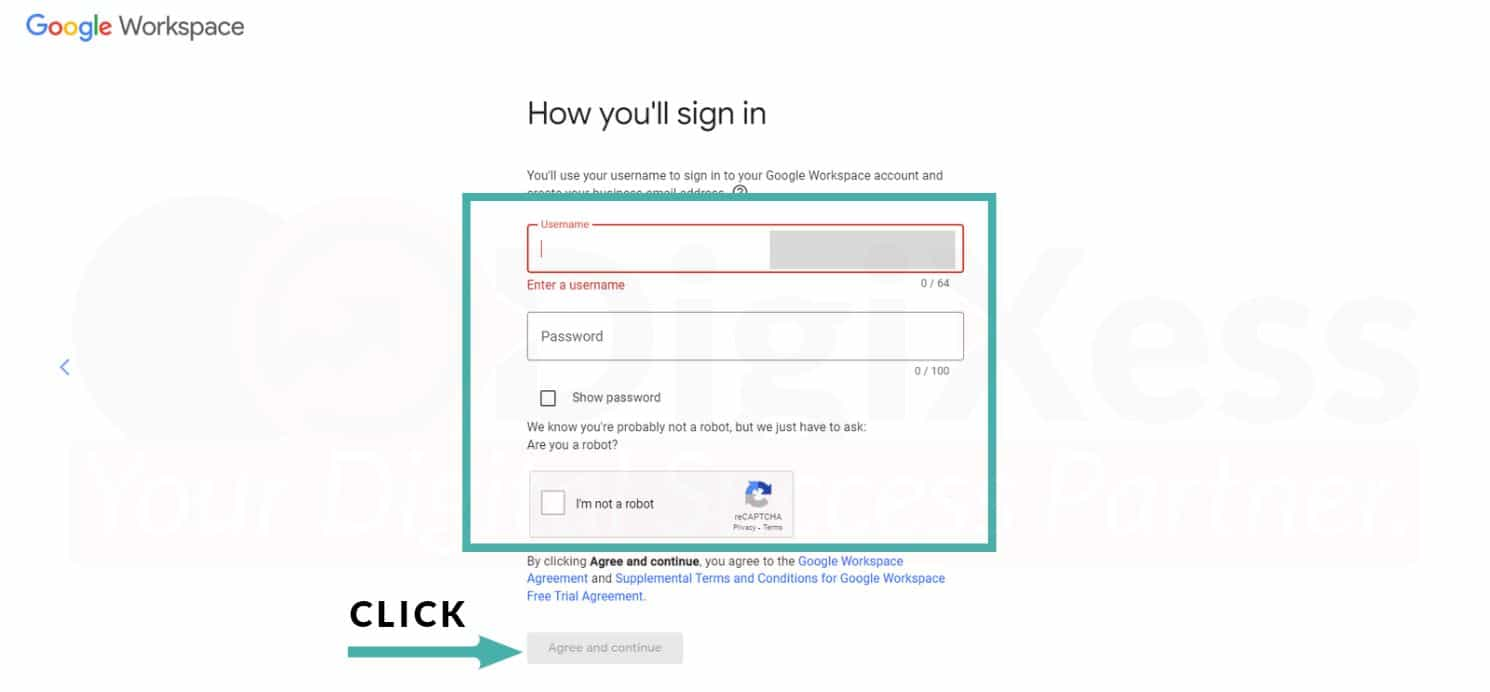
- The next screen will indicate that a Your Google Workspace account has been created. From here, click Continue to setup.
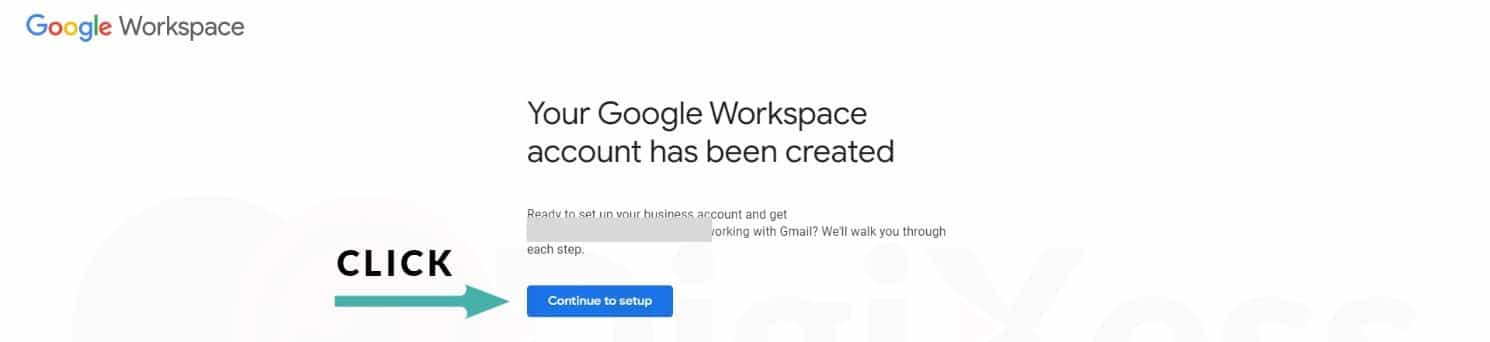
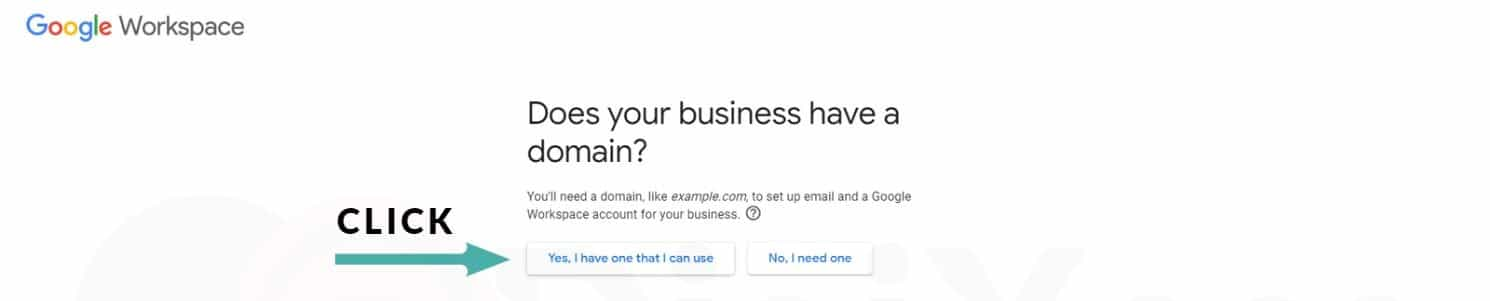
- Click on No, I need One.
- You have successfully registered for google workspace account. Now let’s activate Gmail and verify the domain. At the setup tool, Click Next and Follow the instruction displayed on the Google Workspace console welcome page.
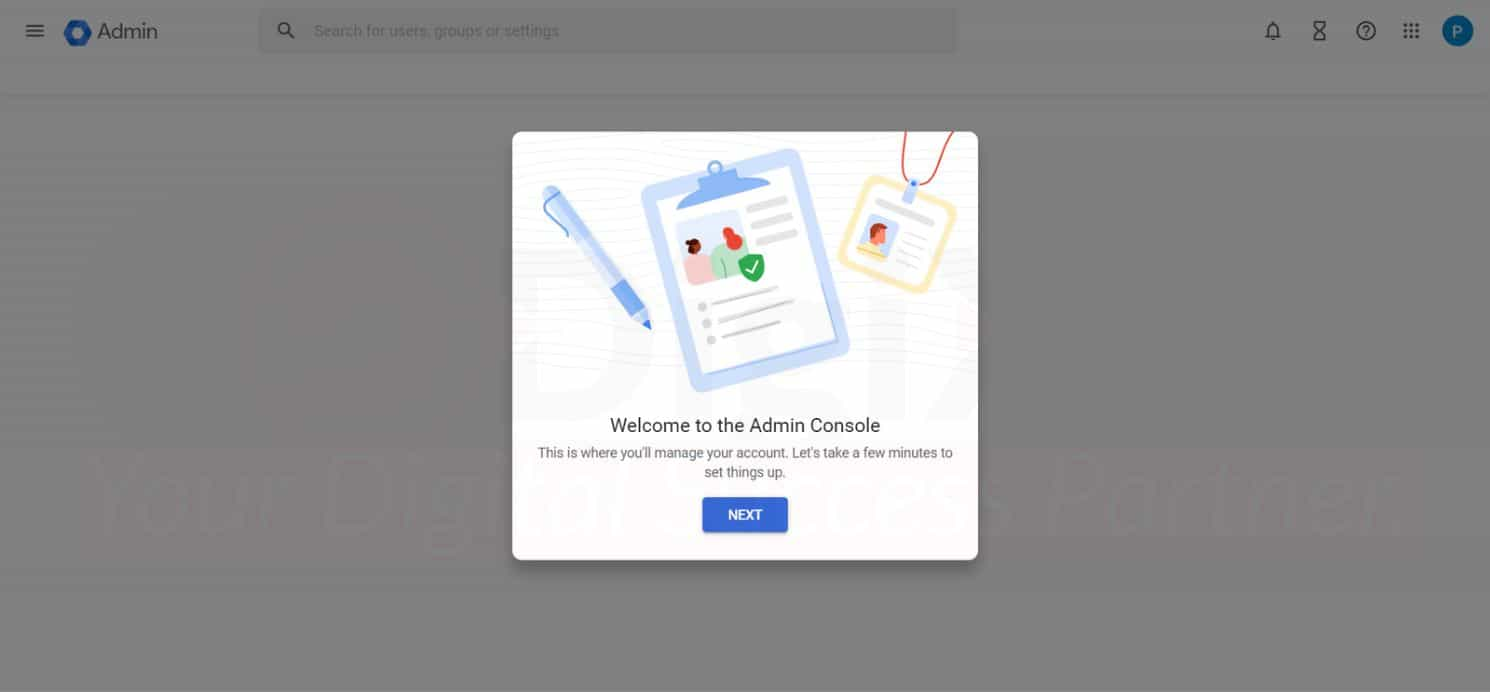
- Click on Protect your domain. Depending on your domain provider you will follow different steps. See Google Workspace domain verification for more details.
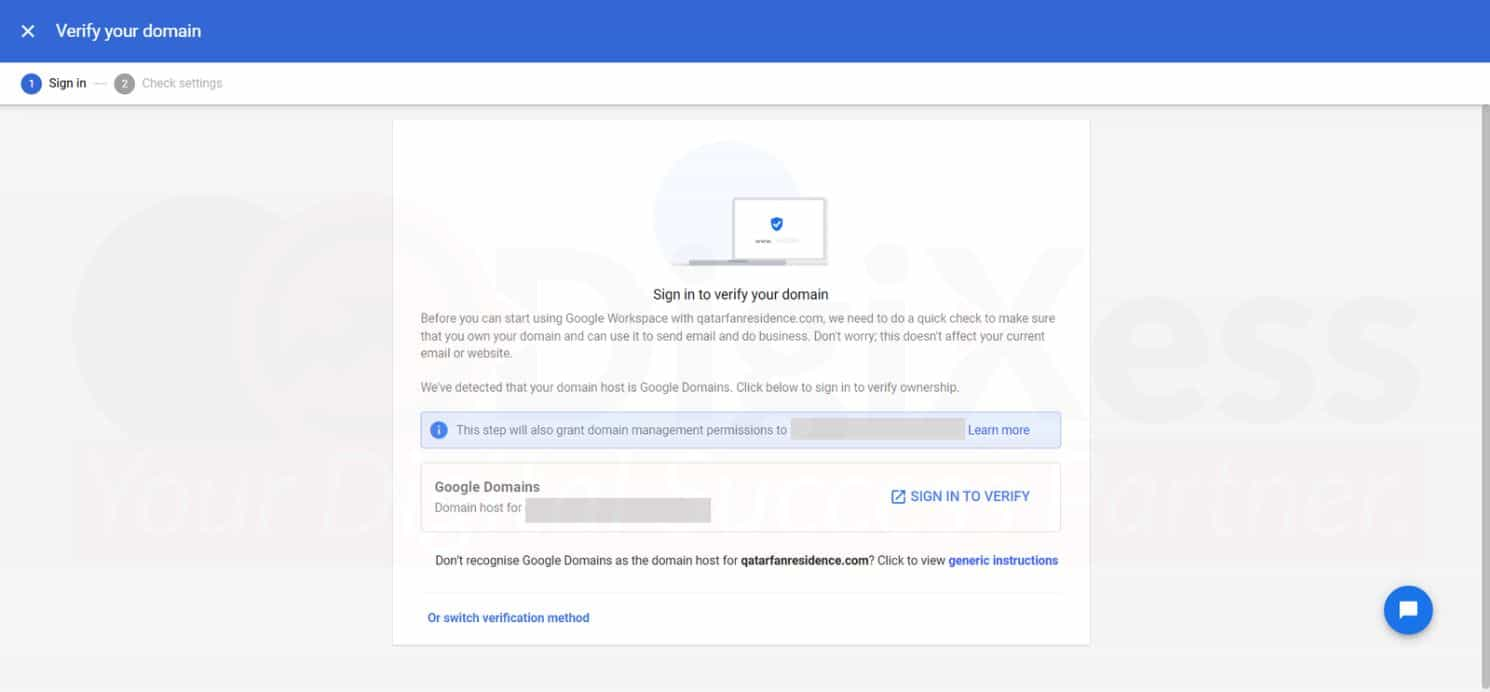
- Click on Activate Gmail to follow instructions to setup MX records in domain DNS to point to Google. See Set up MX records for Google Workspace email
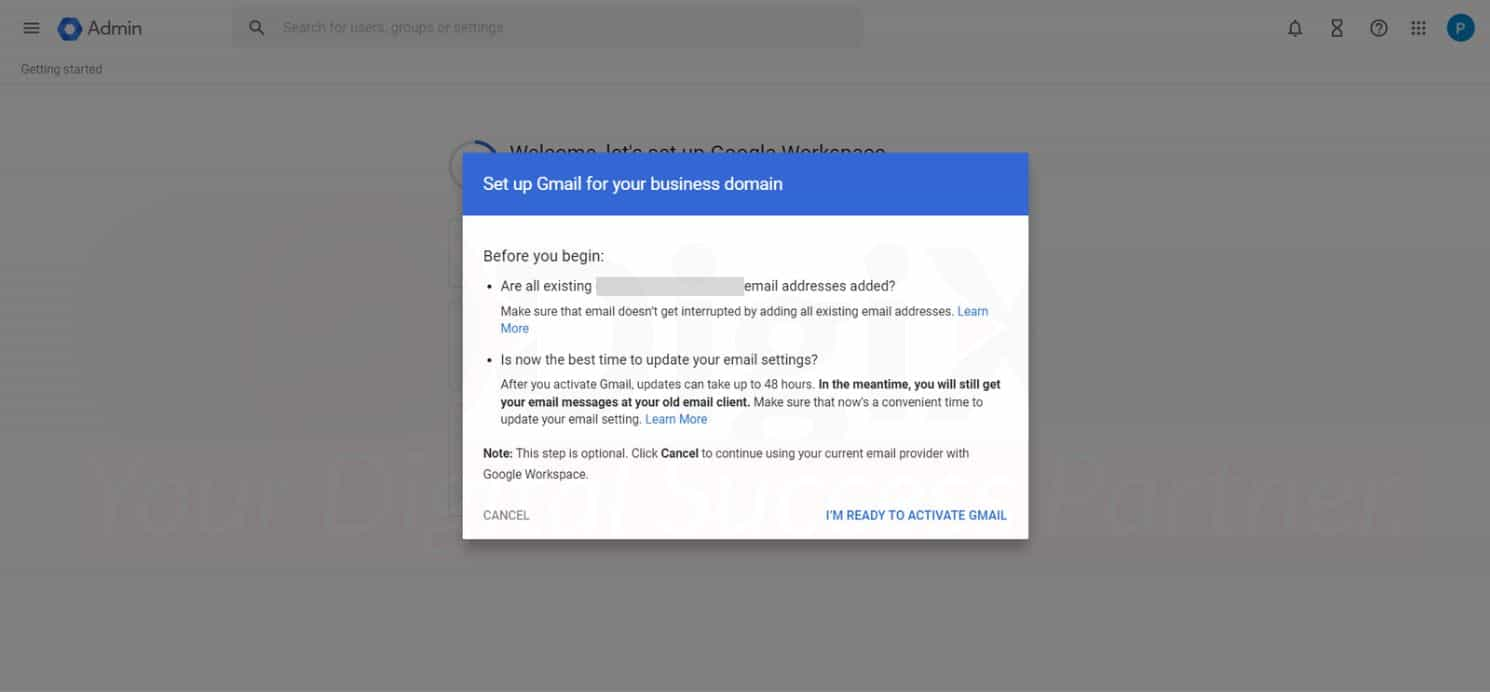
- Next add the users you need or you can setup later
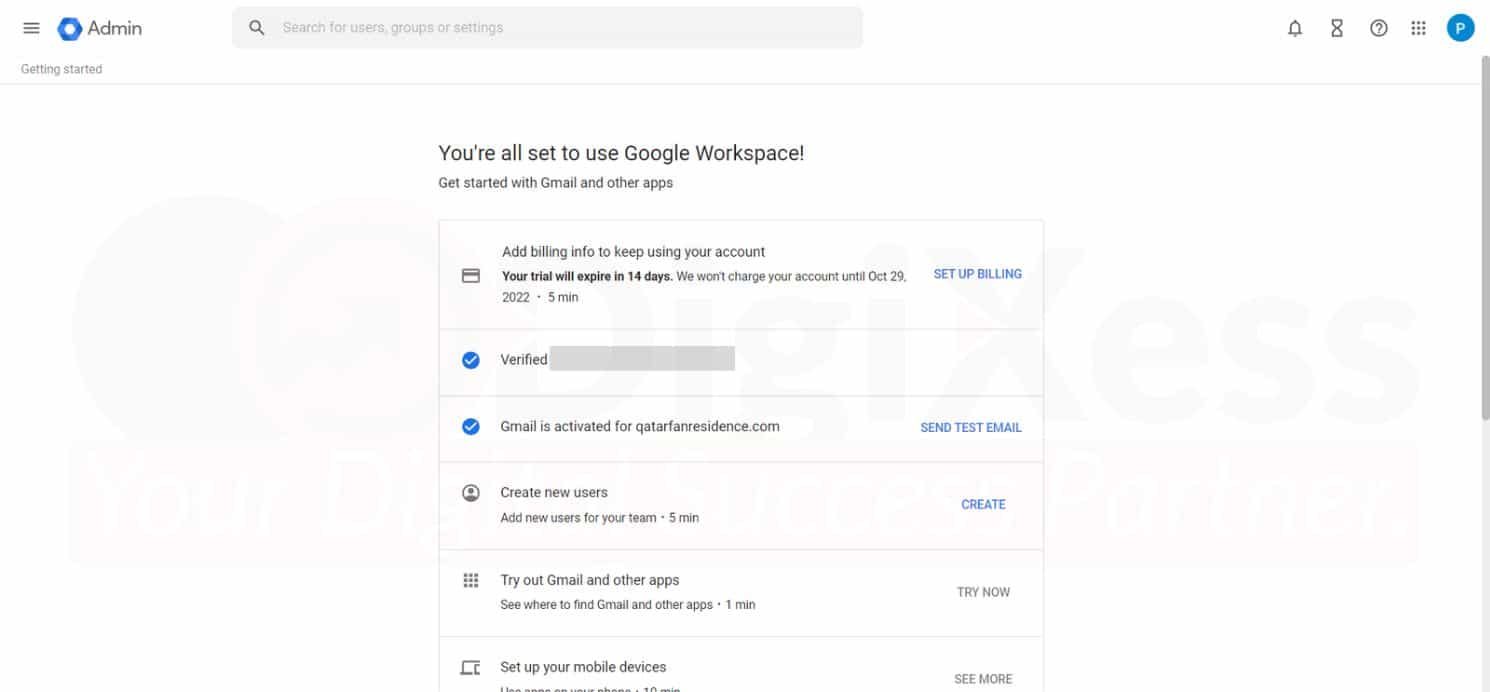
- Click on Protect your domain. Depending on your domain provider you will follow different steps. See Google Workspace domain verification for more details.
You have successfully created a Google Workspace account and activated Gmail.Sign for Google Workspace and Get 10% Off by using the below coupons:
- Google Workspace Business Starter Plan: 6AHDEQLMXG4J7UK
- Google Workspace Business Standard Plan: NA3EAAL7APRRYY6